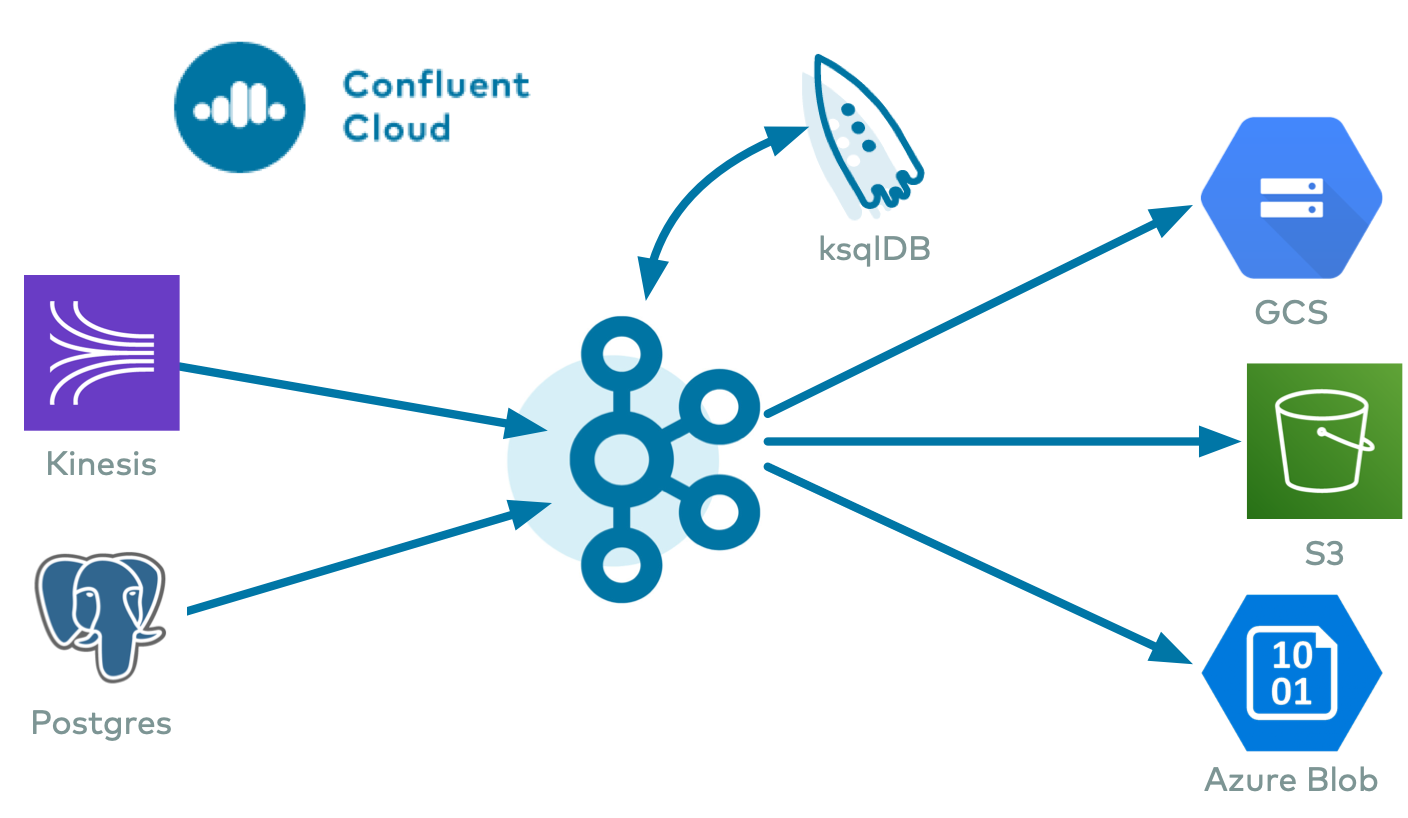Get Started with the ClickHouse Sink Connector for Confluent Cloud¶
The fully-managed ClickHouse Sink connector for Confluent Cloud moves data from an Apache Kafka® topic to the ClickHouse database. It writes data from a topic in Kafka to a table in the specified ClickHouse database.
Note
If you require private networking for fully-managed connectors, make sure to set up the proper networking beforehand. For more information, see Manage Networking for Confluent Cloud Connectors.
Features¶
The connector offers the following features:
- Client-side field level encryption (CSFLE) support: The connector supports CSFLE for sensitive data. For more information about CSFLE setup, see the connector configuration.
- Supports multiple tasks: The connector supports running one or more tasks. More tasks may improve performance.
- Database authentication: Uses password authentication.
- Input Data Format with or without a Schema: The connector supports input data from Kafka topics in Avro, JSON Schema (JSON_SR), Protobuf, JSON (schemaless), or Bytes format. Schema Registry must be enabled to use a Schema Registry-based format.
- Offset management capabilities: The connector supports offset management. For more information, see Manage offsets for Sink Connectors.
For more information and examples to use with the Confluent Cloud API for Connect, see the Confluent Cloud API for Connect Usage Examples section.
Limitations¶
Be sure to review the following information.
- For connector limitations, see ClickHouse limitations.
- If you plan to use one or more Single Message Transforms (SMTs), see SMT Limitations.
- If you plan to use Confluent Cloud Schema Registry, see Schema Registry Enabled Environments.
Quick Start¶
Use this quick start to get up and running with the Confluent Cloud ClickHouse Sink connector. The quick start provides the basics of selecting the connector and configuring it to stream Kafka events to an ClickHouse DB container.
Prerequisites¶
- Authorized access to a Confluent Cloud cluster on Amazon Web Services (AWS), Microsoft Azure (Azure), or Google Cloud.
- The Confluent CLI installed and configured for the cluster. For more information, see Install the Confluent CLI.
- Schema Registry must be enabled to use a Schema Registry-based format (for example, Avro, JSON_SR (JSON Schema), or Protobuf). For more information, see Schema Registry Enabled Environments.
- Access to a ClickHouse database.
- If you have a VPC-peered cluster in Confluent Cloud, consider configuring a PrivateLink Connection between ClickHouse and the VPC. For additional networking considerations, see Networking and DNS. To use a set of public egress IP addresses, see Public Egress IP Addresses for Confluent Cloud Connectors.
- Kafka cluster credentials. The following lists the different ways you can provide credentials.
- Enter an existing service account resource ID.
- Create a Confluent Cloud service account for the connector. Make sure to review the ACL entries required in the service account documentation. Some connectors have specific ACL requirements.
- Create a Confluent Cloud API key and secret. To create a key and secret, you can use confluent api-key create or you can autogenerate the API key and secret directly in the Cloud Console when setting up the connector.
Using the Confluent Cloud Console¶
Step 1: Launch your Confluent Cloud cluster¶
To create and launch a Kafka cluster in Confluent Cloud, see Create a kafka cluster in Confluent Cloud.
Step 2: Add a connector¶
In the left navigation menu, click Connectors. If you already have connectors in your cluster, click + Add connector.
Step 4: Enter the connector details¶
At the ClickHouse Sink Connector screen, complete the following:
Select the way you want to provide Kafka Cluster credentials. You can choose one of the following options:
- My account: This setting allows your connector to globally access everything that you have access to. With a user account, the connector uses an API key and secret to access the Kafka cluster. This option is not recommended for production.
- Service account: This setting limits the access for your connector by using a service account. This option is recommended for production.
- Use an existing API key: This setting allows you to specify an API key and a secret pair. You can use an existing pair or create a new one. This method is not recommended for production environments.
Note
Freight clusters support only service accounts for Kafka authentication.
Click Continue.
- Add the following database connection details:
- ClickHouse hostname: ClickHouse hostname or IP address of the ClickHouse server.
- ClickHouse port: ClickHouse connection port. Defaults to 8443 (for HTTPS in cloud), and 8123 (for HTTP) .
- ClickHouse password: ClickHouse connection password. When entering the password, make sure that any special characters are URL encoded.
- Database name: ClickHouse database name.
- Click Continue.
Configure the following:
- Select an Input Kafka record value format: (data coming from the Kafka topic) AVRO, BYTES, JSON, JSON_SR (JSON Schema), or PROTOBUF. A valid schema must be available in Schema Registry to use a schema-based message format.
- Topic to Table Mapping: Enter a comma-separated list that maps Kafka topic names to ClickHouse DB table names (e.g. “topic1=table1, topic2=table2, etc.).
- (Optional) Enable Client-Side Field Level Encryption for data decryption. Specify a Service Account to access the Schema Registry and associated encryption rules or keys with that schema. Select the connector behavior (
ERRORorNONE) on data decryption failure. If set toERROR, the connector fails and writes the encrypted data in the DLQ. If set toNONE, the connector writes the encrypted data in the target system without decryption. For more information on CSFLE setup, see Manage CSFLE for connectors.
Show advanced configurations
Schema context: Select a schema context to use for this connector, if using a schema-based data format. This property defaults to the Default context, which configures the connector to use the default schema set up for Schema Registry in your Confluent Cloud environment. A schema context allows you to use separate schemas (like schema sub-registries) tied to topics in different Kafka clusters that share the same Schema Registry environment. For example, if you select a non-default context, a Source connector uses only that schema context to register a schema and a Sink connector uses only that schema context to read from. For more information about setting up a schema context, see What are schema contexts and when should you use them?.
Select the Input Kafka record key format: Sets the data format for incoming record keys. Valid entries are: Avro, Bytes, JSON, JSON Schema, Protobuf, or String. A valid schema must be available in Schema Registry to use a schema-based message format.
Addtional Configuration
To add an additional configuration, see, Additional Connector Configuration Reference for Confluent Cloud.
Auto-restart policy
Enable Connector Auto-restart: Control the auto-restart behavior of the connector and its task in the event of user-actionable errors. Defaults to
true, enabling the connector to automatically restart in case of user-actionable errors. Set this property tofalseto disable auto-restart for failed connectors. In such cases, you would need to manually restart the connector.
Consumer configuration
Max poll interval(ms): Set the maximum delay between subsequent consume requests to Kafka. Use this property to improve connector performance in cases when the connector cannot send records to the sink system. The default is 300,000 milliseconds (5 minutes).
Max poll records: Set the maximum number of records to consume from Kafka in a single request. Use this property to improve connector performance in cases when the connector cannot send records to the sink system. The default is 500 records.
Transforms
Single Message Transforms: To add a new SMT, see Add transforms. For more information about unsupported SMTs, see Unsupported transformations.
Processing position
Set offsets: To define a specific offset, see Manage offsets.
For all property values and definitions, see Configuration Properties.
Click Continue.
Based on the number of topic partitions you select, you will be provided with a recommended number of tasks. One task can handle up to 100 partitions.
- To change the number of recommended tasks, enter the number of tasks for the connector to use in the Tasks field.
- Click Continue.
Verify the connection details by previewing the running configuration.
After you’ve validated that the properties are configured to your satisfaction, click Launch.
Tip
For information about previewing your connector output, see Data Previews for Confluent Cloud Connectors.
Verify the connection details and click Launch.
The status for the connector should go from Provisioning to Running. It may take a few minutes.
Step 5: Check ClickHouse¶
After the connector is running, verify that new records are populating the ClickHouse database.
For more information and examples to use with the Confluent Cloud API for Connect, see the Confluent Cloud API for Connect Usage Examples section.
Using the Confluent CLI¶
Complete the following steps to set up and run the connector using the Confluent CLI.
Note
Make sure you have all your prerequisites completed.
Step 1: List the available connectors¶
Enter the following command to list available connectors:
confluent connect plugin list
Step 2: List the connector configuration properties¶
Enter the following command to show the connector configuration properties:
confluent connect plugin describe <connector-plugin-name>
The command output shows the required and optional configuration properties.
Step 3: Create the connector configuration file¶
Create a JSON file that contains the connector configuration properties. The following example shows the required connector properties.
{
"connector.class": "ClickHouseSink",
"name": "<my-connector-name>",
"schema.context.name": "default",
"input.data.format": "JSON",
"input.key.format": "JSON",
"kafka.auth.mode": "KAFKA_API_KEY",
"kafka.api.key": "<my-kafka-api-key>",
"kafka.api.secret": "<my-kafka-api-secret>",
"topics": "<topic-name>",
"hostname": "<hostname>",
"port": "8443",
"username": "<my-username>",
"password": "<password>",
"database": "<database-name>",
"topic2TableMap": "topic1=table1",
"tableRefreshInterval": "0",
"bypassRowBinary": "false",
"exactlyOnce": "false",
"errors.tolerance": "none",
"errors.deadletterqueue.context.headers.enable": "false",
"tolerateStateMismatch": "false",
"max.poll.interval.ms": "300000",
"max.poll.records": "500",
"tasks.max": "1",
"value.converter.decimal.format": "BASE64",
"value.converter.replace.null.with.default": "true",
"value.converter.reference.subject.name.strategy": "DefaultReferenceSubjectNameStrategy",
"value.converter.schemas.enable": "false",
"value.converter.value.subject.name.strategy": "TopicNameStrategy",
"key.converter.key.subject.name.strategy": "TopicNameStrategy",
"value.converter.ignore.default.for.nullables": "false",
"auto.restart.on.user.error": "true"
}
Note the following property definitions:
"connector.class": Identifies the connector plugin name."name": Sets a name for your new connector.
"kafka.auth.mode": Identifies the connector authentication mode you want to use. There are two options:SERVICE_ACCOUNTorKAFKA_API_KEY(the default). To use an API key and secret, specify the configuration propertieskafka.api.keyandkafka.api.secret, as shown in the example configuration (above). To use a service account, specify the Resource ID in the propertykafka.service.account.id=<service-account-resource-ID>. To list the available service account resource IDs, use the following command:confluent iam service-account list
For example:
confluent iam service-account list Id | Resource ID | Name | Description +---------+-------------+-------------------+------------------- 123456 | sa-l1r23m | sa-1 | Service account 1 789101 | sa-l4d56p | sa-2 | Service account 2
"input.data.format": Sets the input Kafka record value format (data coming from the Kafka topic). Valid entries are AVRO, BYTES, JSON, JSON_SR (JSON Schema), or PROTOBUF. You must have Confluent Cloud Schema Registry configured if using a schema-based message format (for example, Avro, JSON_SR (JSON Schema), or Protobuf)."topics": Identifies the topic name or a comma-separated list of topic names."hostname": The hostname of the ClickHouse server. Use a hostname address and not a full URL. For example:btnmsdpy5r.us-east-2.aws.clickhouse.cloud. The ClickHouse hostname address must provide a service record (SRV). A standard connection string does not work."password": ClickHouse database password."database": ClickHouse database name."topic2TableMap": Comma-separated list that maps topic names to table names (e.g. "topic1=table1, topic2=table2, etc…")."tasks.max": The connector supports running multiple tasks."max.poll.interval.ms": The maximum delay between subsequent consume requests to Kafka. This configuration property may be used to improve the performance of the connector, if the connector cannot send records to the sink system. Defaults to 300000 milliseconds (5 minutes)."max.poll.records": The maximum number of records to consume from Kafka in a single request. This configuration property may be used to improve the performance of the connector, if the connector cannot send records to the sink system. Defaults to 500 records.
Note
(Optional) To enable CSFLE for data encryption, specify the following properties:
csfle.enabled: Flag to indicate whether the connector honors CSFLE rules.sr.service.account.id: A Service Account to access the Schema Registry and associated encryption rules or keys with that schema.csfle.onFailure: Configures the connector behavior (ERRORorNONE) on data decryption failure. If set toERROR, the connector fails and writes the encrypted data in the DLQ. If set toNONE, the connector writes the encrypted data in the target system without decryption.
For more information on CSFLE setup, see Manage CSFLE for connectors.
Single Message Transforms: See the Single Message Transforms (SMT) documentation for details about adding SMTs using the CLI.
See Configuration Properties for all property values and definitions.
Step 4: Load the properties file and create the connector¶
Enter the following command to load the configuration and start the connector:
confluent connect cluster create --config-file <file-name>.json
For example:
confluent connect cluster create --config-file clickhouse-sink.json
Example output:
Created connector confluent-clickhouse-sink lcc-ix4dl
Step 5: Check the connector status¶
Enter the following command to check the connector status:
confluent connect cluster list
Example output:
ID | Name | Status | Type
+-----------+---------------------------+---------+-------+
lcc-ix4dl | confluent-clickhouse-sink | RUNNING | sink
Step 6: Check ClickHouse¶
After the connector is running, verify that records are populating your ClickHouse database.
For more information and examples to use with the Confluent Cloud API for Connect, see the Confluent Cloud API for Connect Usage Examples section.
Tip
When you launch a connector, a Dead Letter Queue topic is automatically created. See View Connector Dead Letter Queue Errors in Confluent Cloud for details.
Configuration Properties¶
Use the following configuration properties with the fully-managed connector. For self-managed connector property definitions and other details, see the connector docs in Self-managed connectors for Confluent Platform.
How should we connect to your data?¶
nameSets a name for your connector.
- Type: string
- Valid Values: A string at most 64 characters long
- Importance: high
Schema Config¶
schema.context.nameAdd a schema context name. A schema context represents an independent scope in Schema Registry. It is a separate sub-schema tied to topics in different Kafka clusters that share the same Schema Registry instance. If not used, the connector uses the default schema configured for Schema Registry in your Confluent Cloud environment.
- Type: string
- Default: default
- Importance: medium
Input messages¶
input.data.formatSets the input Kafka record value format. Valid entries are AVRO, JSON_SR, PROTOBUF, JSON or BYTES. Note that you need to have Confluent Cloud Schema Registry configured if using a schema-based message format like AVRO, JSON_SR, and PROTOBUF.
- Type: string
- Default: JSON
- Importance: high
input.key.formatSets the input Kafka record key format. Valid entries are AVRO, BYTES, JSON, JSON_SR, PROTOBUF, or STRING. Note that you need to have Confluent Cloud Schema Registry configured if using a schema-based message format like AVRO, JSON_SR, and PROTOBUF
- Type: string
- Default: JSON
- Valid Values: AVRO, BYTES, JSON, JSON_SR, PROTOBUF, STRING
- Importance: high
Kafka Cluster credentials¶
kafka.auth.modeKafka Authentication mode. It can be one of KAFKA_API_KEY or SERVICE_ACCOUNT. It defaults to KAFKA_API_KEY mode.
- Type: string
- Default: KAFKA_API_KEY
- Valid Values: KAFKA_API_KEY, SERVICE_ACCOUNT
- Importance: high
kafka.api.keyKafka API Key. Required when kafka.auth.mode==KAFKA_API_KEY.
- Type: password
- Importance: high
kafka.service.account.idThe Service Account that will be used to generate the API keys to communicate with Kafka Cluster.
- Type: string
- Importance: high
kafka.api.secretSecret associated with Kafka API key. Required when kafka.auth.mode==KAFKA_API_KEY.
- Type: password
- Importance: high
Which topics do you want to get data from?¶
topicsIdentifies the topic name or a comma-separated list of topic names.
- Type: list
- Importance: high
How should we connect to your ClickHouse?¶
hostnameThe hostname or IP address of the ClickHouse server
- Type: string
- Importance: high
portThe ClickHouse port - default is 8443 (for HTTPS in the cloud), but for HTTP (the default for self-hosted) it should be 8123
- Type: int
- Default: 8443
- Importance: high
sslEnable SSL connection to ClickHouse
- Type: boolean
- Default: true
- Importance: high
usernameClickHouse database username
- Type: string
- Default: default
- Importance: high
passwordClickHouse database password
- Type: password
- Importance: high
databaseClickHouse database name
- Type: string
- Default: default
- Importance: high
Database details¶
topic2TableMapComma-separated list that maps topic names to table names (e.g. “topic1=table1, topic2=table2, etc…”)
- Type: string
- Default: “”
- Importance: medium
tableRefreshIntervalTime (in seconds) to refresh the table definition cache
- Type: int
- Default: 0
- Importance: medium
keeperOnClusterAllows configuration of ON CLUSTER parameter for self-hosted instances (e.g. ON CLUSTER clusterNameInConfigFileDefinition) for exactly-once connect_state table
- Type: string
- Default: “”
- Importance: medium
bypassRowBinaryAllows disabling use of RowBinary and RowBinaryWithDefaults for Schema-based data (Avro, Protobuf, etc.) - should only be used when data will have missing columns, and Nullable/Default are unacceptable
- Type: boolean
- Default: false
- Importance: medium
dateTimeFormatsDate time formats for parsing DateTime64 schema fields, separated by ; (e.g. someDateField=yyyy-MM-dd HH:mm:ss.SSSSSSSSS;someOtherDateField=yyyy-MM-dd HH:mm:ss)
- Type: string
- Default: “”
- Importance: medium
Connection details¶
jdbcConnectionPropertiesConnection properties when connecting to ClickHouse. Must start with ? and joined by & between param=value
- Type: string
- Default: “”
- Importance: medium
exactlyOnceExactly Once Enabled
- Type: boolean
- Default: false
- Importance: medium
errors.toleranceConnector Error Tolerance. Supported: none, all
- Type: string
- Default: none
- Importance: high
errors.deadletterqueue.topic.nameIf set (with errors.tolerance=all), a DLQ will be used for failed batches (see Troubleshooting)
- Type: string
- Default: “”
- Importance: medium
errors.deadletterqueue.context.headers.enableAdds additional headers for the DLQ
- Type: boolean
- Default: false
- Importance: medium
clickhouseSettingsComma-separated list of ClickHouse settings (e.g. “insert_quorum=2, etc…”)
- Type: string
- Default: “”
- Importance: medium
tolerateStateMismatchAllows the connector to drop records “earlier” than the current offset stored AFTER_PROCESSING (e.g. if offset 5 is sent, and offset 250 was the last recorded offset)
- Type: boolean
- Default: false
- Importance: medium
Consumer configuration¶
max.poll.interval.msThe maximum delay between subsequent consume requests to Kafka. This configuration property may be used to improve the performance of the connector, if the connector cannot send records to the sink system. Defaults to 300000 milliseconds (5 minutes).
- Type: long
- Default: 300000 (5 minutes)
- Valid Values: [60000,…,1800000] for non-dedicated clusters and [60000,…] for dedicated clusters
- Importance: low
max.poll.recordsThe maximum number of records to consume from Kafka in a single request. This configuration property may be used to improve the performance of the connector, if the connector cannot send records to the sink system. Defaults to 500 records.
- Type: long
- Default: 500
- Valid Values: [1,…,500] for non-dedicated clusters and [1,…] for dedicated clusters
- Importance: low
Number of tasks for this connector¶
tasks.maxMaximum number of tasks for the connector.
- Type: int
- Valid Values: [1,…]
- Importance: high
Additional Configs¶
consumer.override.auto.offset.resetDefines the behavior of the consumer when there is no committed position (which occurs when the group is first initialized) or when an offset is out of range. You can choose either to reset the position to the “earliest” offset or the “latest” offset (the default). You can also select “none” if you would rather set the initial offset yourself and you are willing to handle out of range errors manually. More details: https://docs.confluent.io/platform/current/installation/configuration/consumer-configs.html#auto-offset-reset
- Type: string
- Importance: low
consumer.override.isolation.levelControls how to read messages written transactionally. If set to read_committed, consumer.poll() will only return transactional messages which have been committed. If set to read_uncommitted (the default), consumer.poll() will return all messages, even transactional messages which have been aborted. Non-transactional messages will be returned unconditionally in either mode. More details: https://docs.confluent.io/platform/current/installation/configuration/consumer-configs.html#isolation-level
- Type: string
- Importance: low
header.converterThe converter class for the headers. This is used to serialize and deserialize the headers of the messages.
- Type: string
- Importance: low
value.converter.allow.optional.map.keysAllow optional string map key when converting from Connect Schema to Avro Schema. Applicable for Avro Converters.
- Type: boolean
- Importance: low
value.converter.auto.register.schemasSpecify if the Serializer should attempt to register the Schema.
- Type: boolean
- Importance: low
value.converter.connect.meta.dataAllow the Connect converter to add its metadata to the output schema. Applicable for Avro Converters.
- Type: boolean
- Importance: low
value.converter.enhanced.avro.schema.supportEnable enhanced schema support to preserve package information and Enums. Applicable for Avro Converters.
- Type: boolean
- Importance: low
value.converter.enhanced.protobuf.schema.supportEnable enhanced schema support to preserve package information. Applicable for Protobuf Converters.
- Type: boolean
- Importance: low
value.converter.flatten.unionsWhether to flatten unions (oneofs). Applicable for Protobuf Converters.
- Type: boolean
- Importance: low
value.converter.generate.index.for.unionsWhether to generate an index suffix for unions. Applicable for Protobuf Converters.
- Type: boolean
- Importance: low
value.converter.generate.struct.for.nullsWhether to generate a struct variable for null values. Applicable for Protobuf Converters.
- Type: boolean
- Importance: low
value.converter.int.for.enumsWhether to represent enums as integers. Applicable for Protobuf Converters.
- Type: boolean
- Importance: low
value.converter.latest.compatibility.strictVerify latest subject version is backward compatible when use.latest.version is true.
- Type: boolean
- Importance: low
value.converter.object.additional.propertiesWhether to allow additional properties for object schemas. Applicable for JSON_SR Converters.
- Type: boolean
- Importance: low
value.converter.optional.for.nullablesWhether nullable fields should be specified with an optional label. Applicable for Protobuf Converters.
- Type: boolean
- Importance: low
value.converter.optional.for.proto2Whether proto2 optionals are supported. Applicable for Protobuf Converters.
- Type: boolean
- Importance: low
value.converter.scrub.invalid.namesWhether to scrub invalid names by replacing invalid characters with valid characters. Applicable for Avro and Protobuf Converters.
- Type: boolean
- Importance: low
value.converter.use.latest.versionUse latest version of schema in subject for serialization when auto.register.schemas is false.
- Type: boolean
- Importance: low
value.converter.use.optional.for.nonrequiredWhether to set non-required properties to be optional. Applicable for JSON_SR Converters.
- Type: boolean
- Importance: low
value.converter.wrapper.for.nullablesWhether nullable fields should use primitive wrapper messages. Applicable for Protobuf Converters.
- Type: boolean
- Importance: low
value.converter.wrapper.for.raw.primitivesWhether a wrapper message should be interpreted as a raw primitive at root level. Applicable for Protobuf Converters.
- Type: boolean
- Importance: low
key.converter.key.subject.name.strategyHow to construct the subject name for key schema registration.
- Type: string
- Default: TopicNameStrategy
- Importance: low
key.converter.replace.null.with.defaultWhether to replace fields that have a default value and that are null to the default value. When set to true, the default value is used, otherwise null is used. Applicable for JSON Key Converter.
- Type: boolean
- Default: true
- Importance: low
key.converter.schemas.enableInclude schemas within each of the serialized keys. Input message keys must contain schema and payload fields and may not contain additional fields. For plain JSON data, set this to false. Applicable for JSON Key Converter.
- Type: boolean
- Default: false
- Importance: low
value.converter.decimal.formatSpecify the JSON/JSON_SR serialization format for Connect DECIMAL logical type values with two allowed literals:
BASE64 to serialize DECIMAL logical types as base64 encoded binary data and
NUMERIC to serialize Connect DECIMAL logical type values in JSON/JSON_SR as a number representing the decimal value.
- Type: string
- Default: BASE64
- Importance: low
value.converter.flatten.singleton.unionsWhether to flatten singleton unions. Applicable for Avro and JSON_SR Converters.
- Type: boolean
- Default: false
- Importance: low
value.converter.ignore.default.for.nullablesWhen set to true, this property ensures that the corresponding record in Kafka is NULL, instead of showing the default column value. Applicable for AVRO,PROTOBUF and JSON_SR Converters.
- Type: boolean
- Default: false
- Importance: low
value.converter.reference.subject.name.strategySet the subject reference name strategy for value. Valid entries are DefaultReferenceSubjectNameStrategy or QualifiedReferenceSubjectNameStrategy. Note that the subject reference name strategy can be selected only for PROTOBUF format with the default strategy being DefaultReferenceSubjectNameStrategy.
- Type: string
- Default: DefaultReferenceSubjectNameStrategy
- Importance: low
value.converter.replace.null.with.defaultWhether to replace fields that have a default value and that are null to the default value. When set to true, the default value is used, otherwise null is used. Applicable for JSON Converter.
- Type: boolean
- Default: true
- Importance: low
value.converter.schemas.enableInclude schemas within each of the serialized values. Input messages must contain schema and payload fields and may not contain additional fields. For plain JSON data, set this to false. Applicable for JSON Converter.
- Type: boolean
- Default: false
- Importance: low
value.converter.value.subject.name.strategyDetermines how to construct the subject name under which the value schema is registered with Schema Registry.
- Type: string
- Default: TopicNameStrategy
- Importance: low
Auto-restart policy¶
auto.restart.on.user.errorEnable connector to automatically restart on user-actionable errors.
- Type: boolean
- Default: true
- Importance: medium
Next Steps¶
For an example that shows fully-managed Confluent Cloud connectors in action with Confluent Cloud ksqlDB, see the Cloud ETL Demo. This example also shows how to use Confluent CLI to manage your resources in Confluent Cloud.